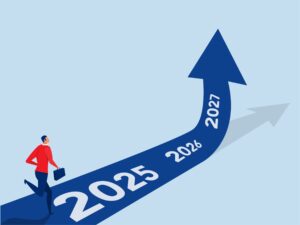
Epstein Astrology Forecast 2026, 2027
Back in 2017 you read predictions about Leo eclipses, a cover-up, Prince Andrew, Donald Trump, Lolita and even Virginia. Why does the astrology say that mid 2026 to mid 2027 will see an outcome?

Saving your password in your Web browser’s saved password list can prevent you from logging in. If you find that you’re consistently needing to reset your password (without success) then a stored old browser password could be the problem.
To regain access, you must first remove the password from your browser’s saved password list, using the instructions below.
To eliminate all existing saved passwords, click Remove all. To eliminate specific saved passwords, locate the site within the Site column and click on it once to highlight it in blue.
Then click the Remove button below. You can also remove all saved passwords by clicking the Remove All button.
If you wish, deselect the option to Remember logins for sites. This will prevent passwords from being saved in the future. In older versions of Firefox, this option is in the Privacy tab instead of Security.
To eliminate all existing saved passwords, click Remove all.
To eliminate specific saved passwords, click View Saved Passwords and delete just those associated with jessicaadams.com.
If you wish, deselect the option to Remember passwords.
This will prevent passwords from being saved in the future. In older versions of Firefox, this option is in the Privacy tab instead of Security.
To delete individual passwords:
To delete all saved passwords:
To prevent AutoComplete in the future, make sure AutoComplete is deselected for User names and passwords on forms, and then click on OK.
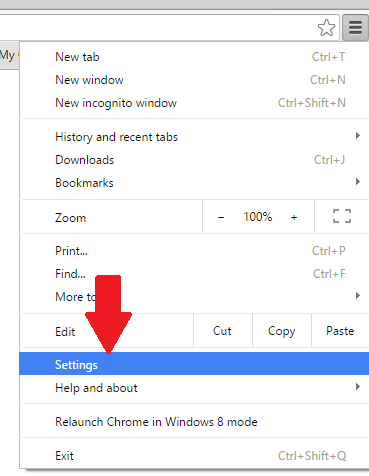
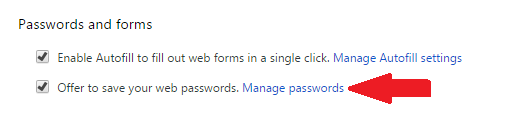
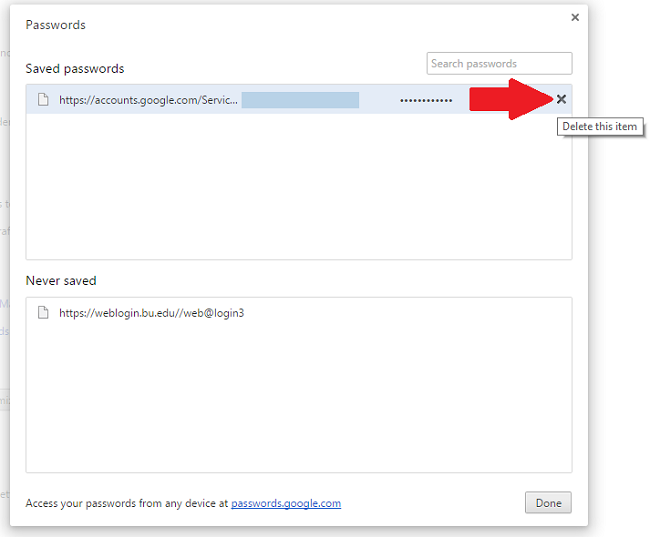
More information on managing website passwords in Chrome can be found in the Google Help pages.
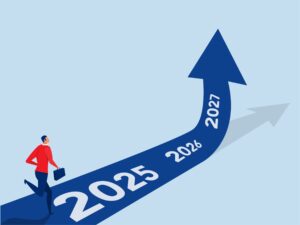
Back in 2017 you read predictions about Leo eclipses, a cover-up, Prince Andrew, Donald Trump, Lolita and even Virginia. Why does the astrology say that mid 2026 to mid 2027 will see an outcome?

Mercury Retrograde dates for 2026. What will the reversals and rehearsals in Pisces, Cancer and Scorpio bring? And how is your chart affected?

Uranus in astrology always times shockwaves. In Taurus, it shows us the dates for economic shocks as Taurus rules bull markets and gold bullion. The
Please take time to read the Comment Policy of this website because it applies to you and contains important information about how commenting works on this website. By posting a comment you grant Jessica Adams Proprietary Limited explicit and irrevocable permission to publish your comment including your name. As a user of this website you agree to be bound by our Terms and Conditions. You are solely responsible for what you post. Your published comment will appear on the website and in search engine results. Do not post personal information or anything that should not be made public. Comment moderation is in force, which means your comment will not appear immediately if at all. Jessica Adams does not reply to every comment and her replies are on a best-efforts basis which means your comment or question may never receive a reply. Support does not reply to questions about comments as we assume by posting you have read and understand this comment policy.